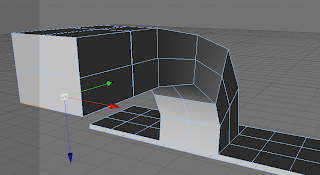Working title
Modelling Advertising products
Format
For my 3D modelling unit I’m going produce a new application
for advertising and marketing. I have chosen to do this area because is a variety
of things I could make; I particularly want to make gym layout structure model for a new gym that is opening in my area.
Specification
My target audience is going to be aimed at adults aged 18- 30 years old. This is because people who go to the gym want to get fit and healthy, I am going to be thinking about the layout carefully and how the layout is going to be structured. The colours are going to be different colours to make it more comfortable for the customers. The atmosphere is a simple and clean. The lighting is going to be fixed but the room is going to be bright.
My product will be used show a gym layout structure of what the buyer wants the layout to be like. so high resolution and must have textures to make them realistic.
Because the products will be on a bill board to show the public the new gym layout and to show the owner.
Legal and ethical considerations
I won’t need to worry about the commissioning bodies because
they are more for games and TV shows and about age range of the games. What I
will have to consider is the copy right law, even though I wont copy someone, they
may feel like my gym idea is similar to there’s because you have similar things
in the gym.
Models
The models I’m going to be making are going to be an gym but are going to be shown as a gym layout structure to the owner. I’m going to be making a running machine, an exercise bike, a multi gym, a weight bench, a rowing machine, a file tray, a water cooler and a weight storage . Then there is going to be the things that
you normally see in a room as well to make it look more realisic.